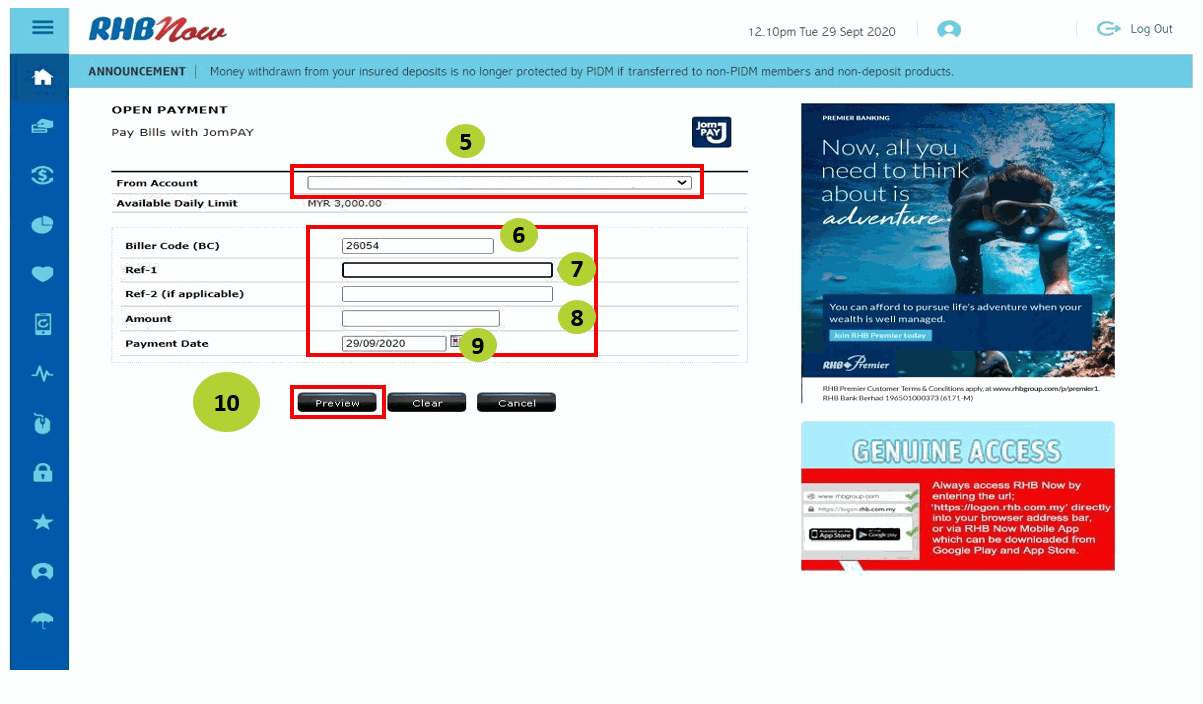I. Get all these information from your Freshtel invoice:
1. Account code
2. Biller code: 26054
JomPAY Online Payment User Guide
I. Get all these information from your Freshtel invoice:
1. Account code
2. Biller code: 26054
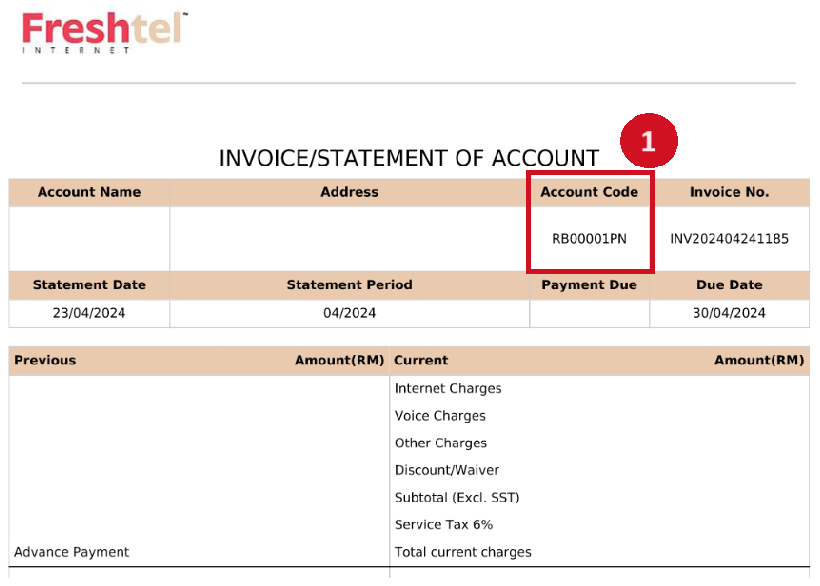
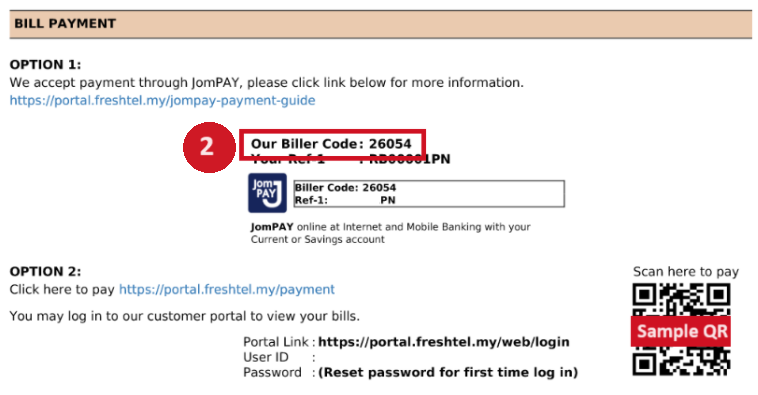
II. Select a bank for online payment:
Pay with Maybank
1
Login to Maybank.
Step 1: Click "Pay and Transfer"
2
Step 1: Click "Pay"3
Step 1: Ref-1: Enter your account code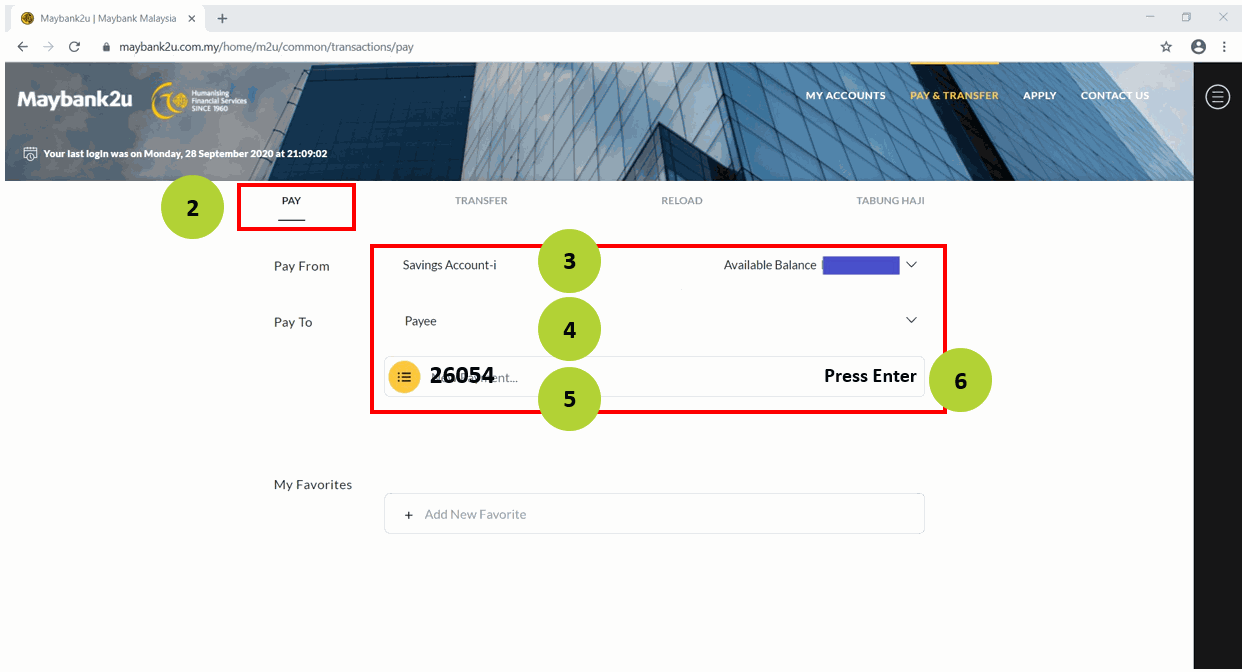
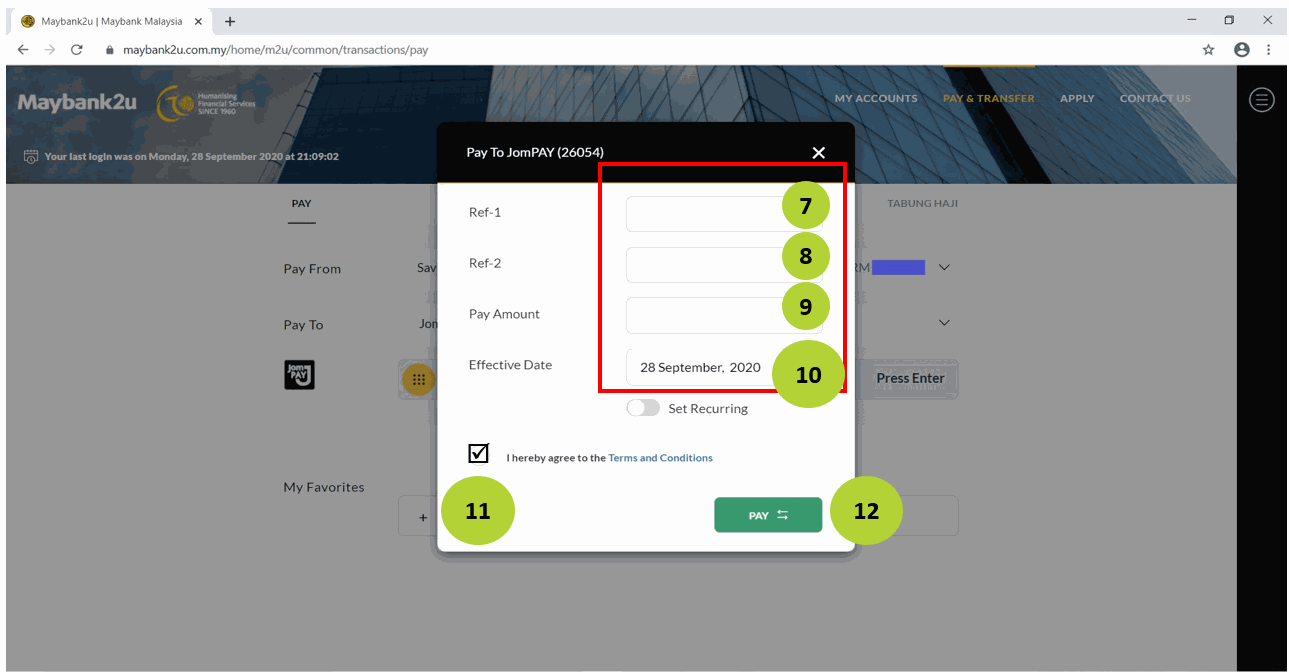
Pay with CIMB Bank
2
Step 1: To: Your biller code: 260543
Step 1: Ref-1: Enter your account code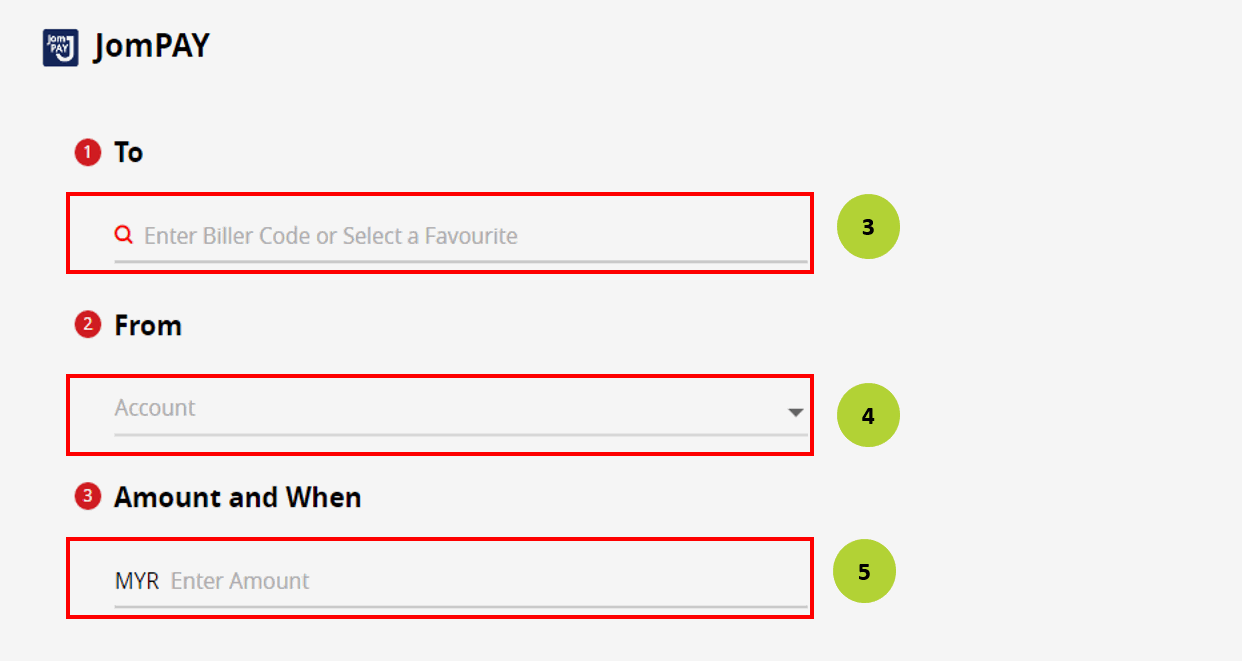
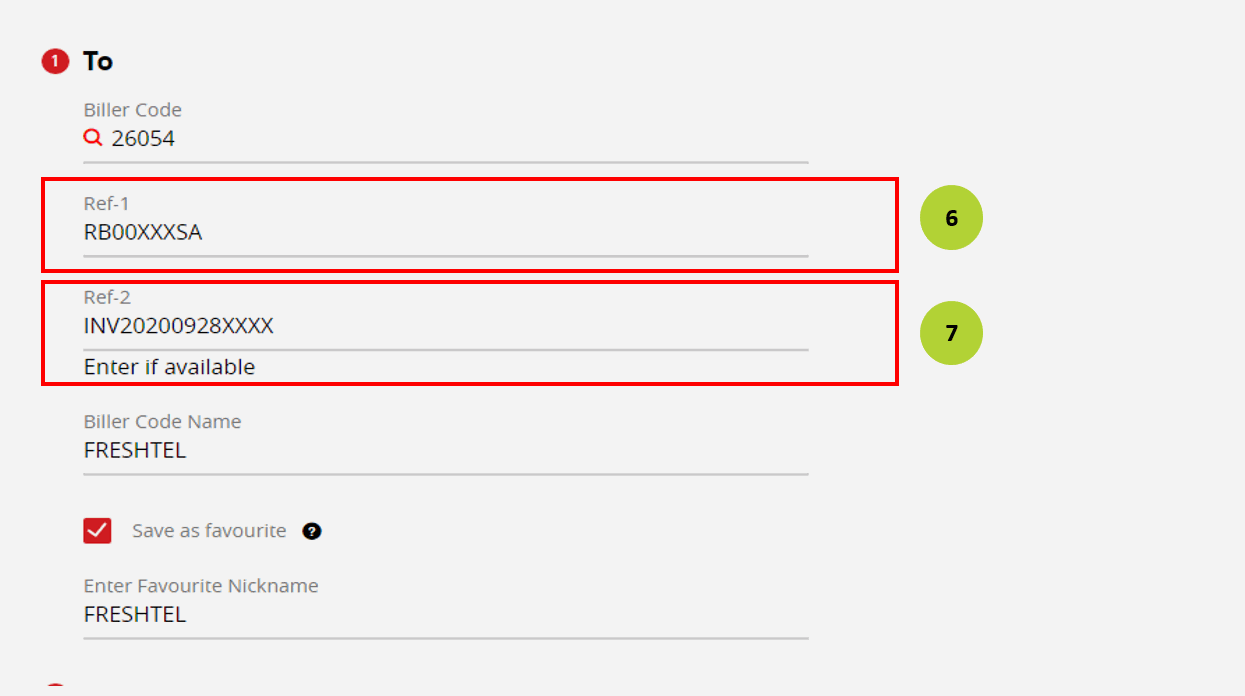
Pay with Public Bank
2
Step 1: Biller code: 26054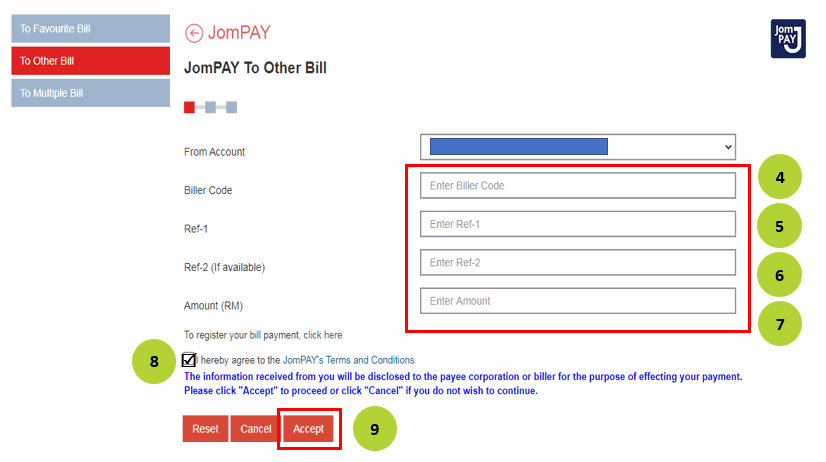
Pay with Hong Leong Bank
2
Step 1: Biller code: 26054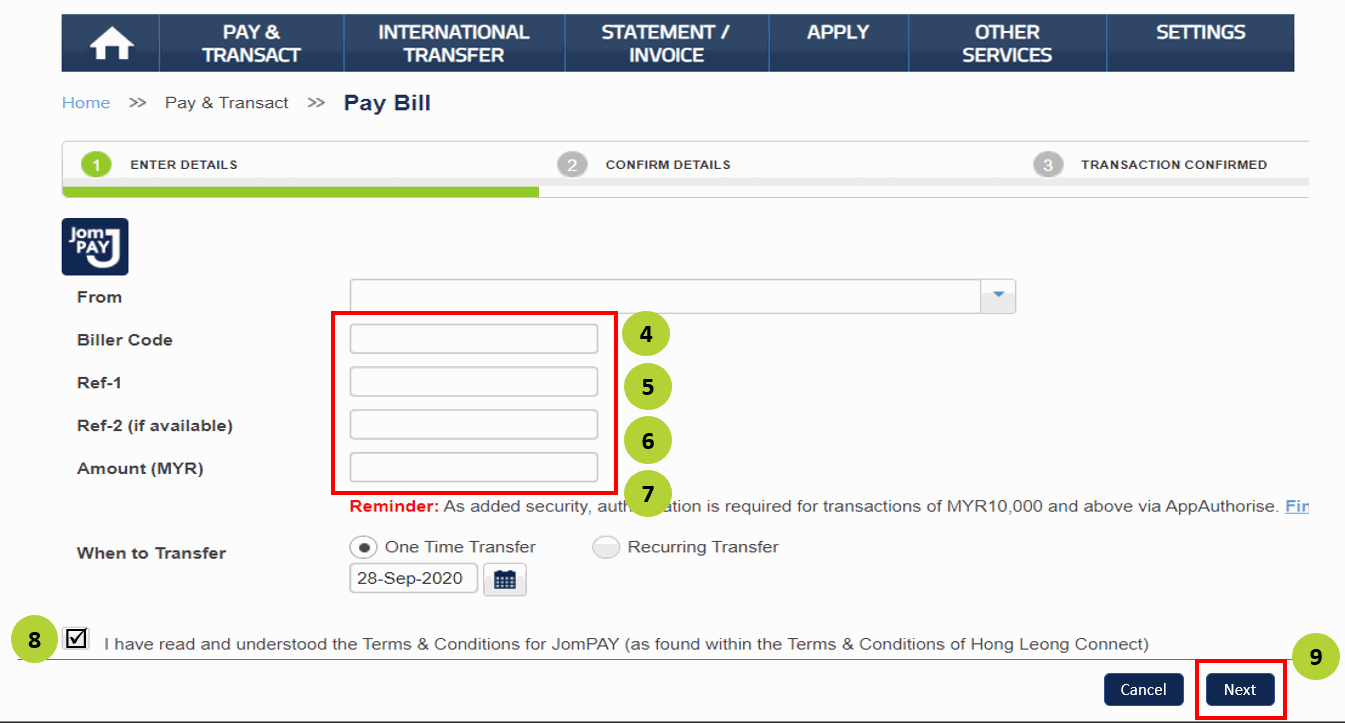
Pay with RHB Bank
2
Step 1: Select account to pay